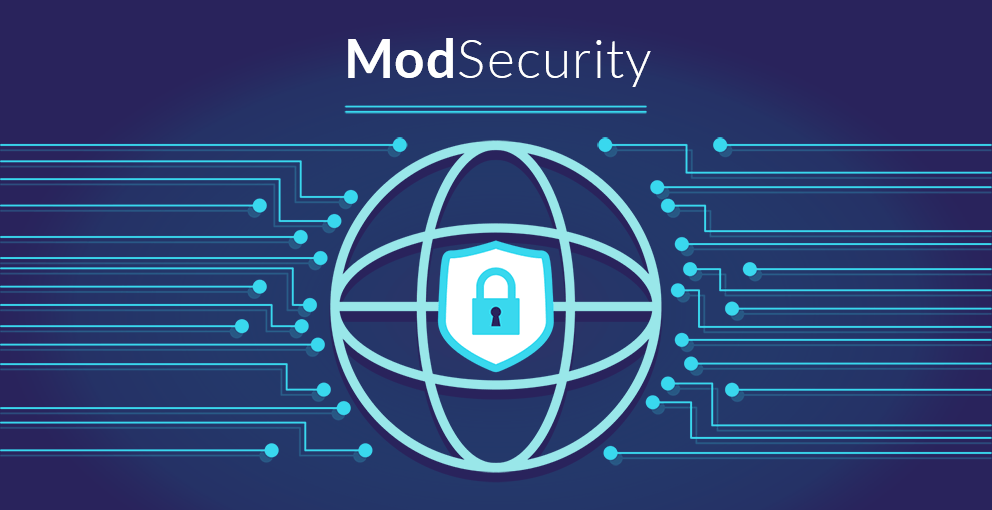
Are you in search of a reliable open-source web application
firewall? There are many free WAF( web application firewall) that offer you the
freedom to change the coding depending upon your projects. The finest
open-source WAFs are ModSecurity, WebKnight, IronBee, NAXSI, and Shadow Daemon.
They can defend your web apps against malicious requests, bot assaults, and a
variety of other web dangers. The OWASP core rule of MOD Security, advancing WordPress development Services and protect them from any malicious attack.
ModSecurity-What it is?
ModSecurity is the Beast of WAFs available for free. It has hordes
of attributes to protect your web apps. ModSecurity gives you the entire control
over the tool's capabilities, allowing you to tailor it to your specific
requirements.
Furthermore, the software is simple to set up and use, and
it begins working immediately after installation.
Features of ModSecurity
·
Application security monitoring and access
management in real-time
·
Continuous passive security assessment with
comprehensive HTTP traffic logging
·
Hardening of web applications
·
Reliable documentation
A WAF is an amazing addition to your WordPress blog or
website's Cyber Security security, as it can stop many zero-day and known
attacks, or as the project explains it:
With a slight of incorrect warnings, the CRS goes to defend
online applications from an extensive variety of assaults, including the best
ten OWASP.
How to install ModSecurity along with the Core Rule Set
Installing ModSecurity from the package repository is the
first step:
sudo apt install libapache2-mod-security2
If the above command is successful, it will appear somewhat like this:
Then we double-check that the module is turned on:
sudo a2enmod security2
Resume the Apache webserver additionally:
sudo systemctl restart apache2
You may also use the command apache2ctl -M|grep security to
see whether the module is enabled.
In the ModSecurity module, we should now initiate the hindering
of Cyber Attacks. Because this isn't automatically updated, we'll have to
update the SecRuleEngine config option to:
sudo cp /etc/modsecurity/modsecurity.conf-recommended
/etc/modsecurity/modsecurity.conf
Then you should use your preferred editor, for example, vim,
emacs, or nano, to alter the file /etc/modsecurity/modsecurity.conf
Then modify it to SecRuleEngine Detectiononly to
SecRuleEngine On
when it comes to Apache and ModSecurity it is everything.
Now we need to get the most recent Core Rule Set and activate it:
cd
git clone https://github.com/coreruleset/coreruleset.git
cd core ruleset
sudo mv crs-setup.conf.example
/etc/modsecurity/crs-setup.conf
sudo mv rules/ /etc/modsecurity/
And if everything goes well, it should look something like this:
The rules will then be enabled in the configuration file, and the existing CRS will be removed. Its next step is to change the security2.conf file/etc/apache2/mods-enabled/security2.conf to appear like this:
Then restart apache as the final step in enabling ModSecurity
and the Core Rule Set:
sudo systemctl restart apache2
WordPress ModSecurity updates
We need to make a handful of slight changes to get WordPress
to execute better with ModSecurity in addition to the OWASP Core Rule Set
(CRS). The tx.crs_exclusions_wordpress variable in CRS can be initiated created
on the URL of your WordPress installation. Edit the following lines in the
crs-setup.conf file:
# SecRule RESecAction \
#SecAction \
# "id:900130,\
# phase:1,\
# nolog,\
# pass,\
# t:none,\
# setvar:tx.crs_exclusions_cpanel=1,\
#
setvar:tx.crs_exclusions_dokuwiki=1,\
#
setvar:tx.crs_exclusions_drupal=1,\
#
setvar:tx.crs_exclusions_nextcloud=1,\
#
setvar:tx.crs_exclusions_phpbb=1,\
#
setvar:tx.crs_exclusions_phpmyadmin=1,\
# setvar:tx.crs_exclusions_wordpress=1,\
#
setvar:tx.crs_exclusions_xenforo=1"
Therefore, it will appear like this:
SecAction \
"id:900130,\
phase:1,\
nolog,\
pass,\
t:none,\
setvar:tx.crs_exclusions_wordpress=1
#
setvar:tx.crs_exclusions_cpanel=1,\
# setvar:tx.crs_exclusions_dokuwiki=1,\
#
setvar:tx.crs_exclusions_drupal=1,\
#
setvar:tx.crs_exclusions_nextcloud=1,\
#
setvar:tx.crs_exclusions_phpbb=1,\
#
setvar:tx.crs_exclusions_phpmyadmin=1,\
#
setvar:tx.crs_exclusions_wordpress=1,\
# setvar:tx.crs_exclusions_xenforo=1"
Ensure to reload the rule changes by instructing the Apache
webserver to reload:
Sudo service apache2 reload
Issues and solutions
The first issue we'll face is the following error:
Execution error - PCRE limits exceeded (-8)
Furthermore, this problem can be resolved by enabling the
following configuration option:
SecPcreMatchLimit and SecPcreMatchLimitRecursion in the
/etc/modsecurity/modsecurity.conf file.
They should be set to:
SecPcreMatchLimit 1000000
SecPcreMatchLimitRecursion 1000000
When a file is being uploaded, the following error will
appear:
With code 403, access is denied (phase 2). "eq 0"
must be matched against "MULTIPART UNMATCHED BOUNDARY."
When using the WordPress Theme Editor, the next error is
also displayed in the logfile:
There are no files in the request body. The data length
exceeds the specified limit.
Change the value of SecRequestBodyLimit to 6000000 in the
file modsecurity.conf.
A few IDs must also be whitelisted. Make the following file:
/etc/apache2/conf-enabled/whitelist.conf
Add the subsequent lines:
SecRuleRemoveById
300015 300016 300017 950907 950005 950006 960008 960011 960904 959006 980130
SecRuleRemoveById
300015 300016 300017 950907 950005 950006 960008 960011 960904 959006 981173
980130
When modifying the ModSecurity configuration and rules,
ensure to always execute reload:
sudo systemctl reload apache2
now you can secure your WordPress apps by this ModScecurity
module.
Please fill our form so that we are prepared with as much information of your project as possible. You can expect a reply within one business day.
 +91 8981313005
+91 8981313005We are all ears, waiting for you Give us a ring or email




© 2008 - 2023. Bhavitra Technologies Pvt. Ltd. All rights reserved.
CIN - U72300WB2015PTC207104